

Create a new lab:
Rename the lab:
Drag and drop the devices you want into your network:
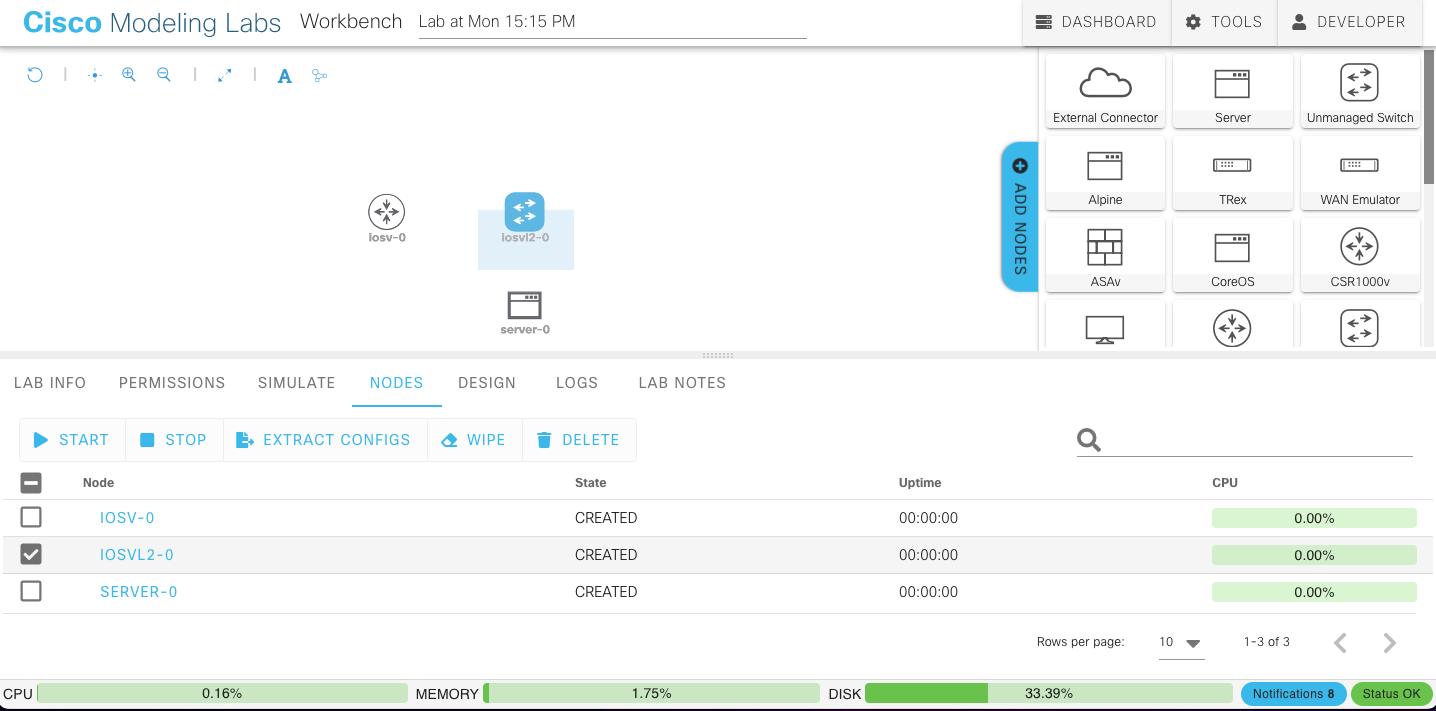
Connect the devices by clicking and hold the blue button and attach it to the needed device:
Then you can either select the next available interface or a specific one:
To validate what ports were used to connect the devices, click on the device and go to the connectivity tab:
To verify how many interfaces a device has, click on the “Interfaces” tab on the router there you can see that by default it has only 4 interfaces:
Click on the devices and rename them:
When you have all the deviced with the name you want click on the simulate tab and start the lab:
When all the devices have a green dot means they are ready:
You can start configuring the devices in two ways: 1) With the console tab
Access them via SSH with any client you prefer, using the information you used to connect to the lab previously:
Use an ssh client and use that information to connect:
Type the “list” command to display the devices you can access:
To access the devices type: open /<Lab ID>/<Node ID>/<ConsoleLine>. Example: open /e06fcb/n1/0
After the device finished initializing you will see the prompt line to start configuring:
If you want to have different connection for all the other devices, you just need to open new ssh sessions and connect to the nodes you want:
You can now issue commands:
To save the topology and the configuration of the devices, click on the node tab, select all the devices and click on “Extract Configs”:
Then go to the simulate tab and click on “Download Lab”: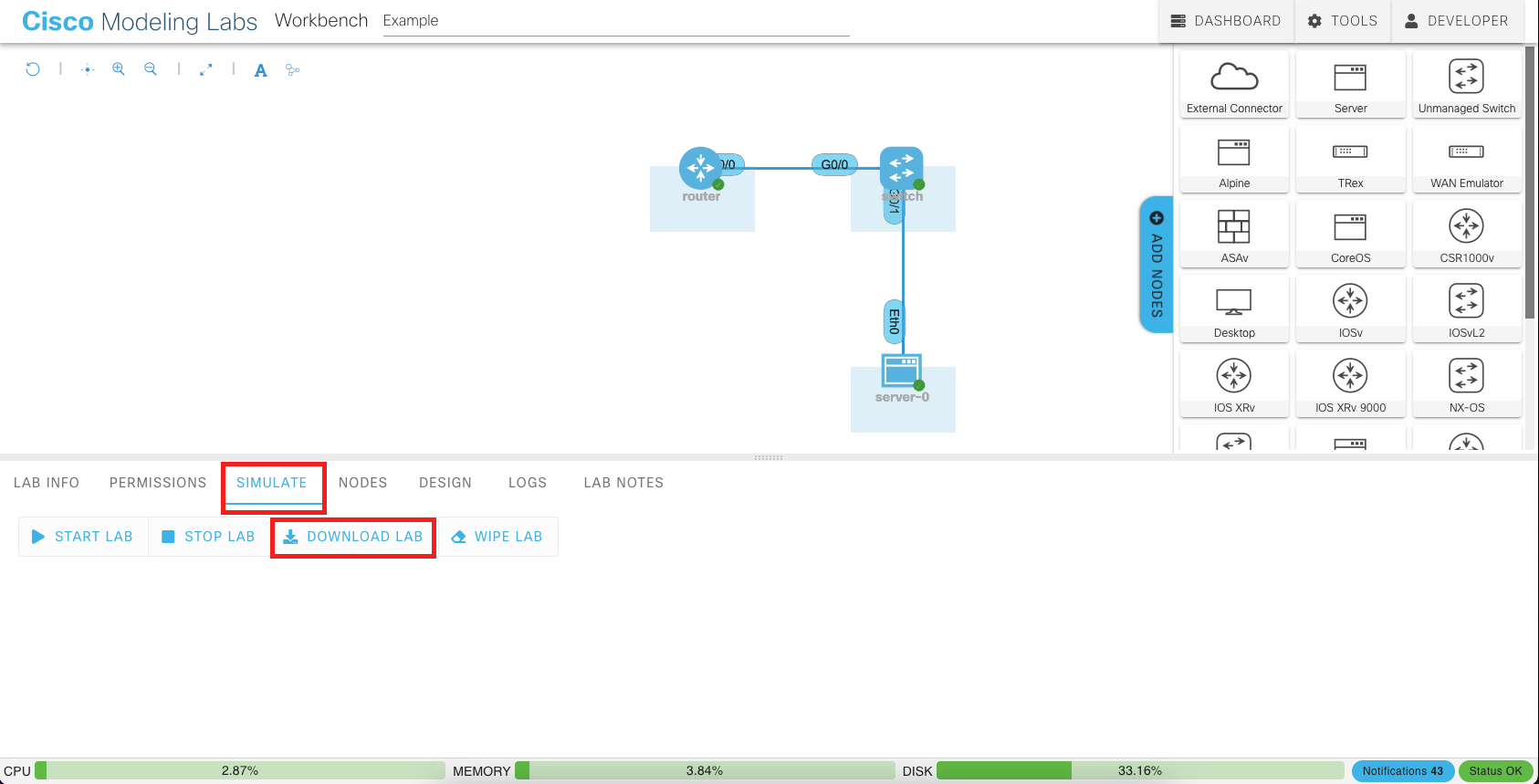
It will create a .yaml file so the next time you want to continue working on this lab, you can just load it and continue from where you left.
To load this file, go to the Dashboard view and click on “Import Lab” at the top right corner
Then look for the .yaml file and upload it
With this, it doesn’t matter if you only reserve for up to 4 hours your CML environment, because when the time is over you can reserve a new session and upload your topology and configs to continue from where you left. Now start your own lab and start playing with all the features so you can prepare for certifications, learn new technologies, or simply having fun!